Managing invoices, delivery notes and order stages in PrestaShop 1.7 is not only intuitive but also an essential aspect in the final stages of our sales. In today's post we bring you a simple manual to understand the functionalities that PrestaShop 1.7 offers in these three elements.
Invoices in PrestaShop 1.7
The " Invoices " section in PrestaShop allows us to extract the list of invoices generated in the store, which is especially useful if we want to keep a precise control of the operations carried out during a specific period. We can filter by date or by status: whether cancelled, sent, payment error, payment accepted, etc.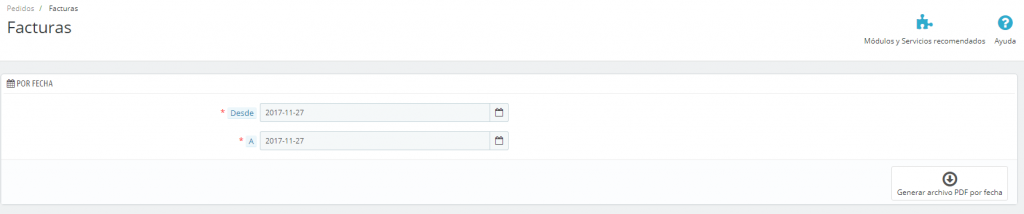
As for the options that this tab offers us, we find:
- Enable invoices : generate invoices automatically or not for each sale.
- Enable tax breakdown – Display the total amount by applicable tax rate.
- Add product images to the invoice
- Reset sequential invoice number to beginning of year : that is, the first invoice of the year will be number 1, and not the one after the last one issued.
- Invoice Number : if we want to add it to a specific segment.
- Invoice text: the addition that will appear at the bottom of the invoice.
- Invoice template, two templates : invoice (the basic form of invoice) and invoce-bdb.
- Use disk as cache for PDF invoices – this saves memory, but will negatively impact PDF generation speed.
Within the invoices tab itself we will find “ Credit invoices ”, those invoices for returned products. The main difference with the previous ones is that these, when generated, do not have the same numbering as the rest, but they offer the possibility of printing them by date to always have them located.
Delivery notes in PrestaShop 1.7
The delivery note is the commercial document that justifies the delivery of our product to the customer. As you know, and although it looks similar, this receipt does not act as an invoice, since it does not fulfill tax functions. In PrestaShop 1.7 we have a section dedicated entirely to the configuration of this document. It is very easy to edit and will take less time than your favorite song, so go ahead and do it without fear.

Order statuses in PrestaShop 1.7
This category focuses on the status of the order we have opened in detail. The most interesting part of this feature is being able to update the status of the order with just one click (cancelled, delivered, shipped, payment error, pending payment, accepted or transfer) and, if that were not enough, automatically communicate this change to the customer.
To go a little deeper into them and be able to configure them, we access them via “ Store parameters ”, “ Order configuration ”. Once inside we will find the general configuration.

Click on “States” to modify the ones we already have or create new ones.
- State name
- Icon : A reference to guide us through the lists.
- Color : green being understood as positive (operation accepted) and aggressive colors as cancelled/erroneous operation.







