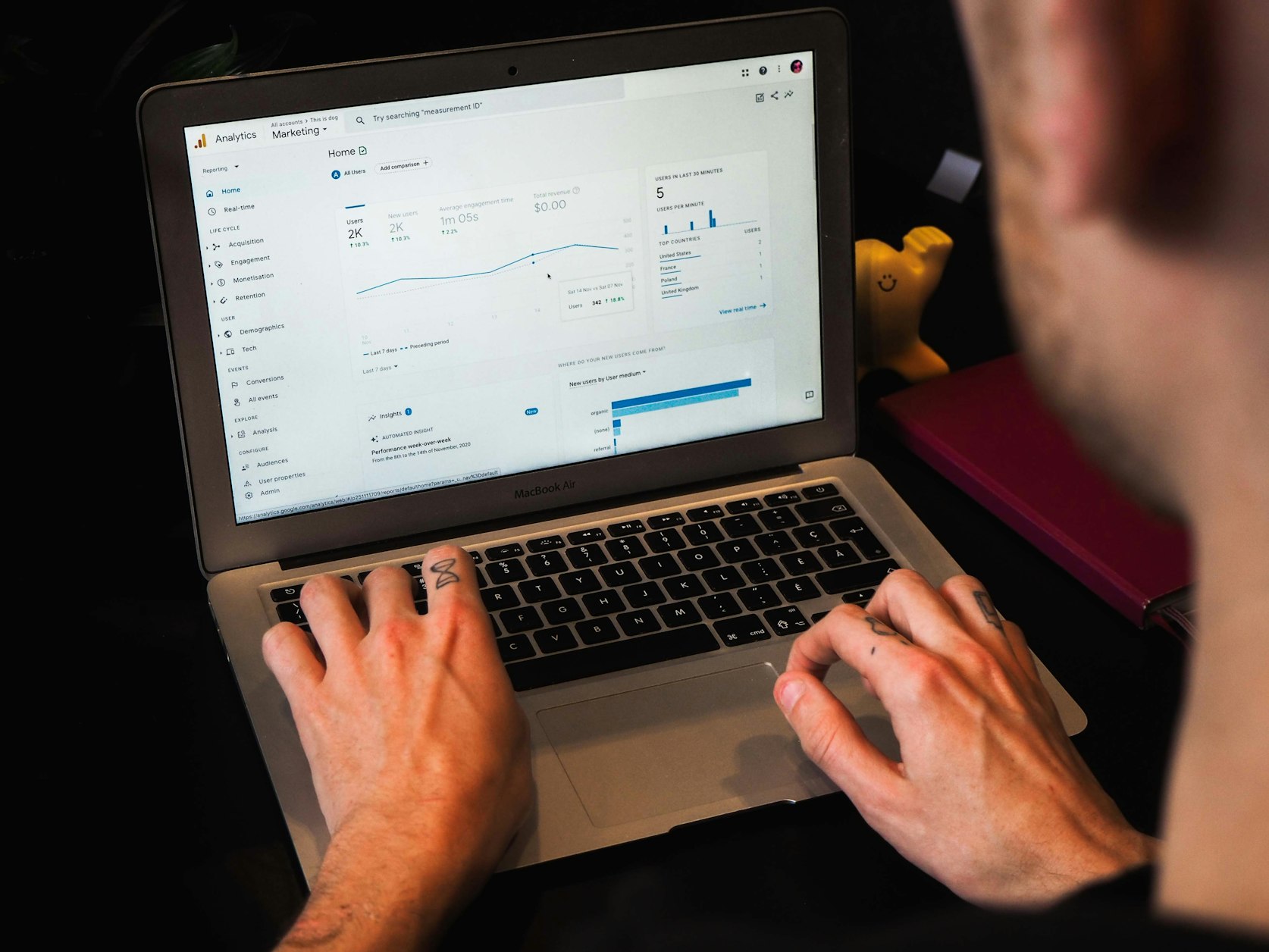Google Analytics is an essential tool for any person or business that has an online presence, offering analytical information about visits and user activity on the website. It is not always easy to find out this information, so if you continue reading we will show you how to install Google Analytics in Wordpress .
Google Analytics Wordpress What to consider?
Google Analytics is an analytical tool that tracks a user's activity on a website, using a quantitative form of analysis: it offers navigation data in numerical form.
Google Analytics in Wordpress allows you to know the number of visits to a website and basic details such as their country of origin or where they access it from (link on social networks, banner, external link, etc.). You can find out the daily sales or visits to the website, although the greatest advantage of Google Analytics is its personalized reports.
If we have a website with Woocommerce, Analytics will be our essential ally to know the KPIs of our ecommerce such as billing, transactions, conversion and effort rates, etc.How to Install Google Analytics in Wordpress
There are multiple alternatives to install Google Analytics in Wordpress , the most common one is to use plugins as installers; this way is the quickest and easiest and does not require programming knowledge. The other way you can consider is to use HTML codes, which requires certain knowledge of programming and HTML language.
The first option is the most accessible and only requires the user to create a Google Analytics account and install a plugin compatible with their system. In the last section you will learn how to install the plugin, then you will only have to enter some predetermined codes and configure the analysis method that interests you the most.
If you have even basic programming skills, it is recommended that you try to install Google Analytics with HTML code. Plugins are very useful but they take up a lot of space on the web server and the loading speed is not as optimized as it should be.
Where to put the Google Analytics tracking code in Wordpress?
The Google Analytics tracking code is only accessible once you have created a Google Analytics account. Once you have logged into your account you will have to go to the Manage tab on the main page, in the menu you will be able to find a section called Property . Once there you must go to Tracking Information -> Tracking Code . You will only have to copy the script and add it to the
of your website. Many WordPress templates have an option to perform the integration specifically or to add code to the header. If this is the case for your theme, you can just paste and that's it.How to set up Google Analytics in Wordpress?
Google Analytics will offer you a wealth of analytical information about a domain. It is essential to narrow down the information it tracks and define the website's objectives. Within the Google Analytics section of the Wordpress configuration panel, you will be able to choose 4 different analysis modes:
- Destination: This is the most basic, it counts the number of users who enter the website through a URL, that is, by entering the name of the website into a search engine.
- Duration: This analysis records the time that users spend on the page. You can choose to calculate the average browsing time.
- Pages/screens per session: Records user navigation based on the pages and tabs they open during a single session. This is often indicative of active visits.
- Event: In Google Analytics you can set up events such as forms or tags, this option will show you the number of users who have clicked on those events.
Within Google Analytics you will always be able to configure the time period you want to consult for a report.
WordPress plugins google analytics
An alternative to installing Google Analytics is to do so through a plugin. Although they must be legal, plugins must comply with the European GDPR regulations and the GDPR Cookie Compliance contract.
To install this plugin and activate it, you must follow these steps:
First of all, you need to go to the Wordpress browser and access the GDPR Cookie Compliance tab, you can find it on the left side. There you need to look for “Banner Settings”, then you need to activate the banner by changing the option to “on”. Now a banner will appear in your browser when you receive visits to the website.
It is essential that Google Analytics complies with European regulations, so you must press the "reject" button and activate visible access to the website settings for visitors. Some users consider this to be unsightly and decide to use an internal link (which redirects users to another tab on the website).
Any configuration changes you make will need to be saved using the button at the bottom.
Google Analytics uses third-party cookies to analyse user activity data. It is essential to activate them in order to track navigation. If you scroll down to the bottom of the settings you will see the “Paste your codes” section. This navigation information will be included on all pages where the user agrees to collect cookies.
In the browser activated with Google Analytics, you have a tab where you can add tracking codes. You only need to enter the ones required by your provider or the aspects you are most interested in tracking. Remember to save all the configuration changes you make before closing the tab.
As a tip, you can add a pop-up window in which users have to accept cookies in order to remain on the page, this way you have secure access to browsing.